How to upload and embed PDF document, Exel document, Word document, Powerpoint document and other document into blogger or blogspot?
1. Sign in https://drive.google.com/drive/ or create an account if you have not had one
2. Upload pdf file to google drive
a. At google drive My Drive (top left) (click drop down arrow) -> Upload Files -> Select PDF file from hard disk -> Open
3. After uploading completed, point the mouse to the file and Right click
-> Get link -> Sharing settings -> Click on Get shareable link -> Right click and copy link
4. Go to blogger, highlight the image or statement you wish to embed the "copied link" to
5. Click on the LINK -> Paste -> OK
The PDF file is successfully embedded.
How To Upload and Embed PDF and other Documents In Blogger Blog Posts
First, go to https://drive.google.com and Sign in into your Gmail or Google account so that you have the admin privilege to the documents that would upload from your system hard drive.
After signing in to your Google account, the next thing is to upload a PDF file from your system hard drive. On pressing the upload icon from the left side panel a drop down menu will pop out which would consist of two options i.e. File and Folder. Just select “File” and head to the next step.
Now it will inquire you to select the PDF (document) that you want to embed on your website. Now press the open button and move to the next step.
On pressing the open button a small upload wizard would appear on the right side of your screen. It usually takes a minute or two to upload, but it entirely depends upon the size of your file and the speed of your internet connection.
Once uploading is finished, click on the file name and it will take you to a new page. Before, you can embed the document you have to change the permission of the file to the public. Thus, select the share button displaying at the top right corner of your screen and change the permission of the file from private to open.
Press change, and select “public on the web” so anyone on the Internet can find and access. No sign-in required. Finally, press the Save button to conclude the wizard. For detailed instructions, check out the following screenshot.
After changing the permission settings, now it’s time to grab the embed code. From the quick access tool bar select File >> Embed this PDF file. Now a new window will appear which would provide you the Embed code, copy the whole code and proceed to the next step.
After copying the code go to Blogger.com >> Create a new Post >> Select HTML Tab, and paste the code where you would like to see the document to appear. Now within the code that you pasted few moments a go search for /preview and replace it with /edit?usp=sharing. Now publish your article, and that’s it. See the following screenshot.
Be default the width of the document is set to 640 pixels while the height is set to 480 pixels. You can reduce the width and height according to your needs. You should now see a PDF attached to your blog posts along with some significant options like download and etc.
Tech Teaching - HOW TOs

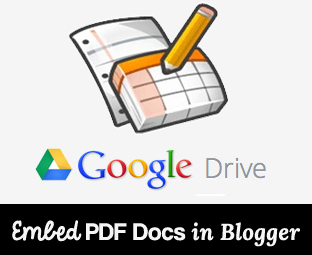









No comments:
Post a Comment