If you encounter any problem, you call call the following Iras E-Filing Hotline for Individual Income & Property Tax
1800-356-8300
Press 1 (For English)
Press 0 (To talk to operator)
Press 3 (For individual Tax filing)
Click Mytax Portal and Login with your SingPass to start Tax Filing
(1) Google myTax Portal -> Click on myTax Portal
(2) Click Personal Tax with SingPass
(3) Login using SingPass and OTP
(4) Click E-File
(5) Scroll all the way down -> Click Edit My Tax Form
(6) Look at Item 2. Trade, Business, Profession or Vocation
(7) Under Sole-Proprietorship/ Self-Employed Income -> You should see $0 -> Click Update
(8) Under Sole-Proprietorship/ Self-employed Income 1, you should see the Commission received
(9) Key in Accounting Period from and Accounting Period to
(10) Under Are you the owner of the Sole-Proprietorship business registered with ACRA? -> NO
(11) Adjusted Profit/Loss -> Key in Actual Earning (after minus expenses)
(12) Under Total Sole-Proprietorship/Self-employed Income, you should see the Income reflected, it should be same number as you keyed in step (11)
Note: Remember to Right Click and Print
Key in 2nd Income
(13) Add Sole-Proprietorship/ Self-Employed Income
(14) Scroll down to Sole-Proprietorship/ Self-employed Income 2
(15) Key in Business Name
(16) Key in Nature of Business
(17) Key in Accounting Period from and Accounting Period to
(18) Under Are you the owner of the Sole-Proprietorship business registered with ACRA? -> YES
(19) Under 2-Line/4-Line Statement -> Key in Revenue
(20) Under Total Sole-Proprietorship/Self-employed Income, You should see Total income from Income 1 and Income 2
(21) Click Go to my Tax Form
(22) Click OK
(23) Click Save Draft and Exit OR View Statement
(24) Remember to PRINT and SAVE
(25) Click My Declaration
(26) Submit
(27) There is an Acknowledge
(28) Remember to PRINT and SAVE
(9) Key in Accounting Period from and Accounting Period to
(10) Under Are you the owner of the Sole-Proprietorship business registered with ACRA? -> NO
(11) Adjusted Profit/Loss -> Key in Actual Earning (after minus expenses)
(12) Under Total Sole-Proprietorship/Self-employed Income, you should see the Income reflected, it should be same number as you keyed in step (11)
Note: Remember to Right Click and Print
Key in 2nd Income
(13) Add Sole-Proprietorship/ Self-Employed Income
(14) Scroll down to Sole-Proprietorship/ Self-employed Income 2
(15) Key in Business Name
(16) Key in Nature of Business
(17) Key in Accounting Period from and Accounting Period to
(18) Under Are you the owner of the Sole-Proprietorship business registered with ACRA? -> YES
(19) Under 2-Line/4-Line Statement -> Key in Revenue
(20) Under Total Sole-Proprietorship/Self-employed Income, You should see Total income from Income 1 and Income 2
(21) Click Go to my Tax Form
(22) Click OK
(23) Click Save Draft and Exit OR View Statement
(24) Remember to PRINT and SAVE
(25) Click My Declaration
(26) Submit
(27) There is an Acknowledge
(28) Remember to PRINT and SAVE
Note: If you have forgotten to PRINT or SAVE your Consolidated Statement before you Submit, there is no way you can PRINT or SAVE after Submission. You just have to wait for 5 days and then login to you MyTax Portal to retrieve it
(1) https://mytax.iras.gov.sg -> Login (Selecct Personal Tax Matters -> With (Select SingPass)
Then Click Login
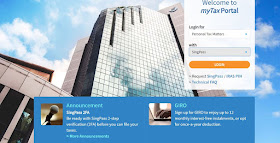
(2) Key in your SingPass ID, Your SingPass and Your OTP -> Click on E-File
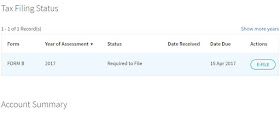
(3) Verify Personal Particular (If do changes, Click Save), (If No Changes, Click No Change)
(4) Scroll all the way down and click Edit My Tax Form



The Following is just an example how to fill in tax return for Self-Employed. The numbers in no way are real
Fill up the Nature of Business, Accounting Period and tick NO to Did you register your agency/business with Acra

Fill in your 4-line statement. Fill in Revenue and Adjusted Profit/Loss. Total will be automatically computed




Click View Statement

Print and Save Consolidated Statement
The Following is an Example of how a Consolidated Statement looks like






Click My Declaration, you will see the Following, then click Submit

Acknowledgement

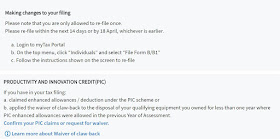
Print and Save the above Acknowledgement
Income Tax for Self Employed Person (SEP)
$50,000 and below, 25%
Automatically compute deduction of 60% of your gross driving income as deemed business expense
E-file.com Coupon
ReplyDeletePayment vouchers are offered for most payments which do not own a return or notice attached. On-line coupons and discount vouchers aren’t unusual or any kind of new thing. On the website you’ll locate online coupons, goods, sales, reviews, and rebates